Solution Design Reference (SDR) is an integral part of Digital Analytics Tagging solutions. This document gives as a single wholistic view of analytics solutions analytics variables, KPI’s, processing rules, etc. Creating SDR is one of the key tasks building concrete analytics solutions.
SDR by definition:
This purpose of SDR is to correlate analytics variables to the approved business objectives + KPIs. The solution design reference doc should be used as an ongoing tool and updated whenever new variables are assigned or if changes are made to the code. This document outlines the events, eVars + props on separate tabs and the data elements of the analytics development tools (E.g. Adobe Launch, Tealium etc.) can be referenced as well. The architecture of the report suites is also documented to ensure reports are delivered timely to the appropriate stakeholders.
Initially creating SDR was a complex task where you manually get all the variables from Adobe or Google analytics and update that into SDR. ObservePoint has come up improving this process to a much-simplified way. This is where the Observe Point Labs comes into picture, specifically the SDR Builder.
SDR builder is a Google spreadsheet add-on, which can automatically build the base templated version of an SDR by dynamically fetching variables/configuration data using Adobe analytics APIs. This is a free tool and you can add that as an add-on to your google spreadsheet.
Here is the ObservePoint link with the steps on how to setup an start building your business SDR in few minutes. https://help.observepoint.com/article/204-observepoint-labs-introduction
Note: ObservePoint Key mentioned in the documentation is not required for SDR builder, unless you want to fetch some tag audit data into SDR from ObservePoint.
Once you have identified the Adobe user: company and key, insert that into the text fields on the ObservePoint Labs add-on screen (see below) and press Save.
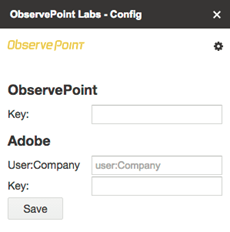
Next you will be taken to a screen as shown below where the different tools are available. From there select the Digital SDR – Adobe.
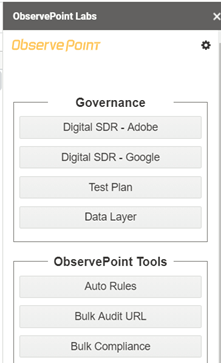
Next Variable Strategy page will be shown, where you first generate an SDR template, then select the specific report suite from which the SDR variables configurations to be fetched.
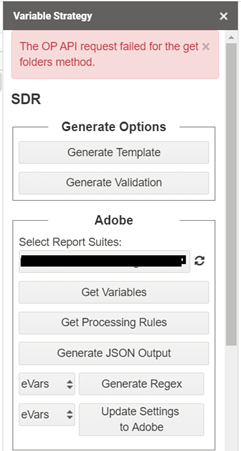
Once you select the Adobe report suite from which the Adobe variable configurations to be fetched, press the Get Variables, Get Processing Rules buttons. This would fetch the analytics variables and processing rules configurations from Adobe via API’s. That’s it, your SDR base version is ready with all variables and processing rules configurations in seconds.
Note: Sometimes you may notice an error message as The OP API request failed to get the folders method. I am not sure the exact reason about this. This may happen, when you try to Get Variables, beforethe template is generated by pressing Generate Template button. I usually ignore this as long as my variables/processing rules are generated.
Now you can customize this SDR by adding additional data like KPI’s, Data Layer variables and more custom data that helps visualize your analytics solutions better.
Important Note: As we get the data from Adobe analytics via APIs, this tool can directly update the variable details back into Adobe analytics. So, recommend to be very cautions and avoid clicking Update Settings to Adobe button, unless you are pretty sure to update the SDR variable details back into Adobe analytics.
If you’d like to learn more or assistance building SDR, feel free to reachout via contact us or 484-845-1040.